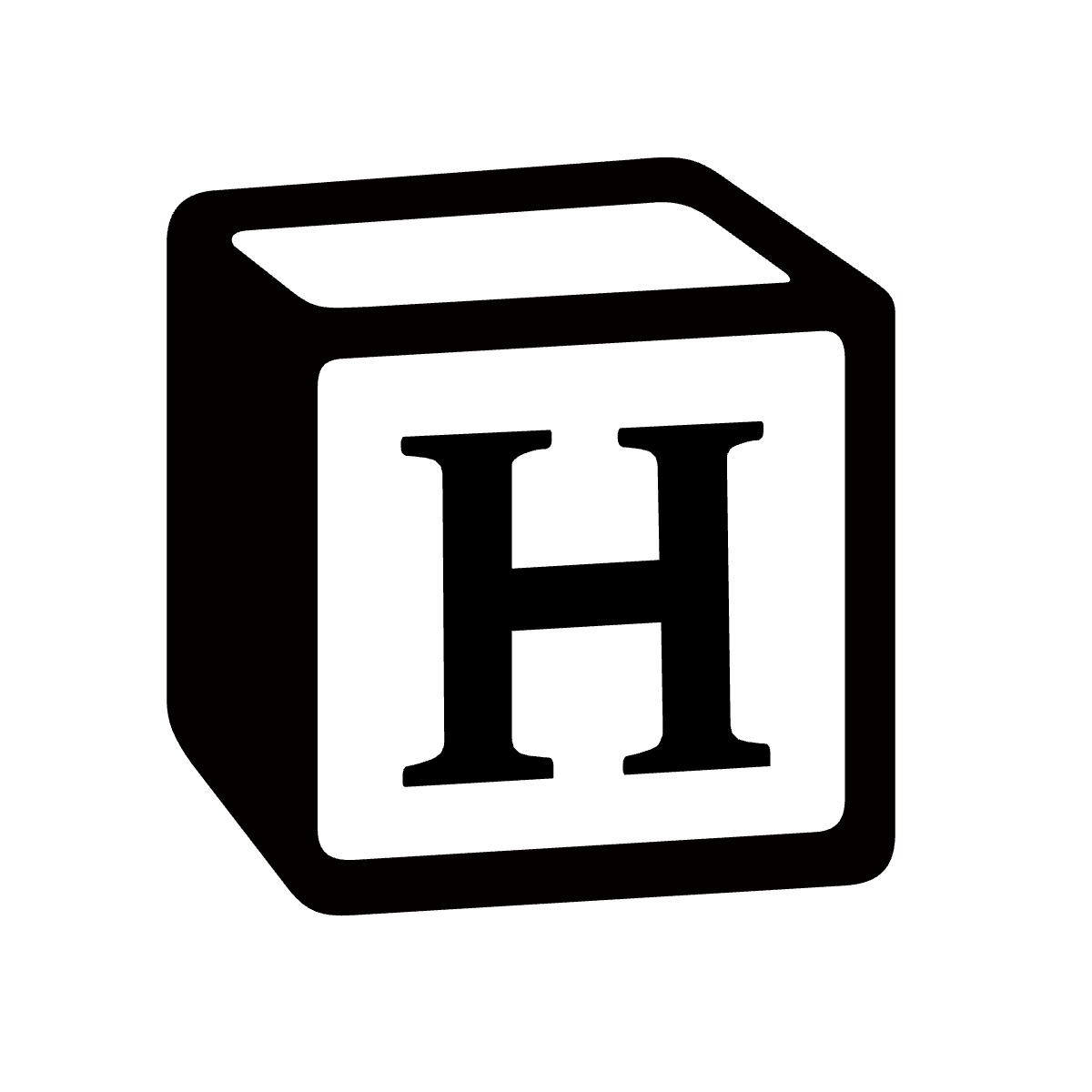Using Builtin MDX React Components Features
A example indicates how to use builtin MDX React components
The Builtin Components
- Image
- APITable
- Code
- Spacer
- Snippet
- Blockquote
- PackageManagers
- Kbd
- Steps
- Community
Component Image
<Image src="/static/images/canada/lake.jpg" alt="Image" width={500} height={500} />

Component APITable
APITable.tsx
<APITable data={[ { attribute: 'onFocus', type: '(e: FocusEvent) => void', description: 'Handler that is called when the element receives focus.', default: '-', }, { attribute: 'onBlur', type: '(e: FocusEvent) => void', description: 'Handler that is called when the element loses focus.', default: '-', }, { attribute: 'onFocusChange', type: '(isFocused: boolean) => void', description: "Handler that is called when the element's focus status changes.", default: '-', }, ]} />
| Prop | Type | Default |
onFocus | | |
onBlur | | |
onFocusChange | |
Component Code
<Code>npm install @heroui/react</Code>
npm install @heroui/react Component Spacer
<Spacer y={4} />
Component Snippet
<Snippet>npm install @heroui/react</Snippet>
$ npm install @heroui/reactComponent Blockquote
<Blockquote color="primary">This is a blockquote</Blockquote> <Blockquote color="warning">This is a blockquote</Blockquote> <Blockquote color="danger">This is a blockquote</Blockquote> <Blockquote color="success">This is a blockquote</Blockquote> <Blockquote color="default">This is a blockquote</Blockquote>
This is a blockquote
This is a blockquote
This is a blockquote
This is a blockquote
This is a blockquote
Component PackageManagers
PackageManagers.tsx
<PackageManagers commands={{ npm: 'npm install hps -g', yarn: 'yarn add hps -g', pnpm: 'pnpm add hps -g', bun: 'bun add hps -g', }} />
Component Kbd
<Kbd keys={['command']}>K</Kbd>
Component Steps
Used to display step-by-step tutorials or guides, making the content structure clearer.
Note:
<Steps>is a built-in component of Hyperse-io. It only can be support markdown###(h3),####(h4)
<Steps> ### Add dependencies In your Next.js project, run one of the following commands to install HeroUI: <PackageManagers commands={{ npm: 'npm i @heroui/react framer-motion', yarn: 'yarn add @heroui/react framer-motion', pnpm: 'pnpm add @heroui/react framer-motion', bun: 'bun add @heroui/react framer-motion', }} /> ### Hoisted Dependencies Setup <Blockquote color="primary"> **Note**: This step is only for those who use `pnpm` to install. If you install HeroUI using other package managers, you may skip this step. </Blockquote> ### Tailwind CSS Setup HeroUI is built on top of Tailwind CSS, so you need to install Tailwind CSS first. You can follow the official [installation guide](https://tailwindcss.com/docs/installation/framework-guides/nextjs) to install Tailwind CSS. <Blockquote color="primary"> **Note**: If you are using pnpm and monorepo architecture, please make sure you are pointing to the ROOT `node_modules` </Blockquote> </Steps>
Add dependencies
In your Next.js project, run one of the following commands to install HeroUI:
Hoisted Dependencies Setup
Note: This step is only for those who use
pnpmto install. If you install HeroUI using other package managers, you may skip this step.
Tailwind CSS Setup
HeroUI is built on top of Tailwind CSS, so you need to install Tailwind CSS first. You can follow the official installation guide to install Tailwind CSS.
Note: If you are using pnpm and monorepo architecture, please make sure you are pointing to the ROOT
node_modules
Community
We're excited to see the community adopt Hyperse-io, raise issues, and provide feedback. Whether it's a feature request, bug report, or a project to showcase, please get involved!